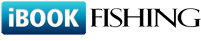Q314: How do I setup my Stripe account to accept payments?
You are here: ibookfishing » Help » Frequently Asked Questions » Q314: How do I setup my Stripe account to accept payments?
Strong Customer Authentication (SCA) note
This FAQ is about the Stripe legacy version of Checkout. This version does not support the upcoming European Strong Customer Authentication (SCA) regulation. SCA comes into effect on September 14, 2019 and will impact many European online payments. Although you can continue to use the legacy version to accept payments, this can affect your business after September 14, 2019 if it is based in the European Economic Area or you serve customers in the EEA.
For the new Checkout version that fully support SCA, see Stripe Checkout FAQ 317.
For general information about accepting payments in iBookfishing see Q121: I'd like to accept credit card payments for the reservations.
First of all, you need to select Stripe in the Payment processing site option on the site settings page. In the next field, you need to enter your Stripe API secret key followed by slash and by your API publishable key. For example:
sk_BQokikJOvBiI2HlWgH4olfQ2/pk_6pRNASCoBOKtIshFeQd4XMUh
You can find the API credentials in your Stripe Dashboard, in the API section.
For test transactions, you should enter the test API secret and publishable key. Note that the test credentials start with sk_test_.... and pk_test_.... Please make sure to change the credentials back to production values when want to start receiving real payments.
Webhook
Optionally, you can also set up Stripe webhook so we can receive refunds initiated in your Stripe account. In this case, you will need to create a webhook endpoint that will point to a script in our system.
You can set up the webhook in the Webhooks section of your Stripe Dashboard:
When you click Add endpoint, a pop-up window appears where you can enter the webhook settings.
In the URL to be called field enter: https://www.ibookfishing.com/payment-stripe-ipn.php
In the Filter event section, choose Select types to send and select the charge.refunded event.
Once you click the Add endpoint button to submit the settings, the Signing secret section appears below Webhook details (see the picture below). Click the Click to reveal button to see the webhook secret and copy the value.
Next, go back to the Online payments page in your ibookfishing panel. Go to the Stripe secret key / publishable key field, add another slash and enter the webhook secret as the third value. The webhook secret is necessary for authenticating events coming from Stripe to our system:
sk_BQokikJOvBiI2HlWgH4olfQ2/pk_6pRNASCoBOKtIshFeQd4XMUh/whsec_Yq3Tc6fP4556XLdfgM9WHmjmo1r2
This FAQ is about the Stripe legacy version of Checkout. This version does not support the upcoming European Strong Customer Authentication (SCA) regulation. SCA comes into effect on September 14, 2019 and will impact many European online payments. Although you can continue to use the legacy version to accept payments, this can affect your business after September 14, 2019 if it is based in the European Economic Area or you serve customers in the EEA.
For the new Checkout version that fully support SCA, see Stripe Checkout FAQ 317.
For general information about accepting payments in iBookfishing see Q121: I'd like to accept credit card payments for the reservations.
First of all, you need to select Stripe in the Payment processing site option on the site settings page. In the next field, you need to enter your Stripe API secret key followed by slash and by your API publishable key. For example:
sk_BQokikJOvBiI2HlWgH4olfQ2/pk_6pRNASCoBOKtIshFeQd4XMUh
You can find the API credentials in your Stripe Dashboard, in the API section.
For test transactions, you should enter the test API secret and publishable key. Note that the test credentials start with sk_test_.... and pk_test_.... Please make sure to change the credentials back to production values when want to start receiving real payments.
Webhook
Optionally, you can also set up Stripe webhook so we can receive refunds initiated in your Stripe account. In this case, you will need to create a webhook endpoint that will point to a script in our system.
You can set up the webhook in the Webhooks section of your Stripe Dashboard:
When you click Add endpoint, a pop-up window appears where you can enter the webhook settings.
In the URL to be called field enter: https://www.ibookfishing.com/payment-stripe-ipn.php
In the Filter event section, choose Select types to send and select the charge.refunded event.
Once you click the Add endpoint button to submit the settings, the Signing secret section appears below Webhook details (see the picture below). Click the Click to reveal button to see the webhook secret and copy the value.
Next, go back to the Online payments page in your ibookfishing panel. Go to the Stripe secret key / publishable key field, add another slash and enter the webhook secret as the third value. The webhook secret is necessary for authenticating events coming from Stripe to our system:
sk_BQokikJOvBiI2HlWgH4olfQ2/pk_6pRNASCoBOKtIshFeQd4XMUh/whsec_Yq3Tc6fP4556XLdfgM9WHmjmo1r2