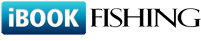Q317: How do I setup my Stripe account to accept payments through Checkout?
Estás aquí: ibookfishing » Ayuda » Preguntas frecuentes » Q317: How do I setup my Stripe account to accept payments through Checkout?
Stripe Checkout is SCA-READY
In September 2019, new European regulation will begin requiring Strong Customer Authentication (SCA) for many online payments from European customers to European businesses. Impacted businesses will need to provide an extra layer of authentication at checkout to help keep their customers safe. Checkout fully supports SCA and ensures that you only ask customers to provide additional authentication when strictly necessary.
For general information about accepting payments in iBookfishing see Q121: I'd like to accept credit card payments for the reservations.
First, select Stripe Checkout in the Payment processing site option on the site settings page.
In the next field, enter your Stripe API secret key followed by slash, by your API publishable key, by another slash and webhook secret (see the Webhook section below). For example:
sk_BQokikJOvBiI2HlWgH4olfQ2 / pk_6pRNASCoBOKtIshFeQd4XMUh / whsec_Yq3Tc6fP4556XLdfgM9WHmjmo1r2
You can find the API credentials in your Stripe Dashboard, in the API section.
For test transactions, you should enter the test API secret and publishable key. Note that the test credentials start with sk_test_.... and pk_test_.... Make sure to change the credentials to production values when want to start receiving real payments.
Optionally, you can add another slash and enter comma-separated switches to customize the payment process. Type 'email' to prefill the customer's email address field in the Stripe form with the address entered in iBookfishing. Note that when the address is prefilled, Stripe doesn't allow to change it anymore on their website. Without this option, no email address will be passed to Stripe and the customer will be able to enter their email address during the payment process.
Another switch is 'billing-address'. This tells Stripe Checkout to collect the customer's billing address.
sk_BQokikJOvBiI2HlWgH4olfQ2 / pk_6pRNASCoBOKtIshFeQd4XMUh / whsec_Yq3Tc6fP4556XLdfgM9WHmjmo1r2 / email,billing-address
Webhook
You need to set up a Stripe webhook pointing to a script in our system. This way we will receive updates on your transactions and add payment information to your iBookfishing reservations.
You can set up the webhook in the Webhooks section of your Stripe Dashboard.
When you click Add endpoint, a pop-up window appears where you can enter the webhook settings.
In the Endpoint URL field enter:
https://www.iBookfishing.com/payment-stripe-checkout-ipn.php
In the Events to send section, add the following events:
Once you click the Add endpoint button to submit the settings, the Signing secret section appears below Webhook details (see the picture below). Click the Click to reveal button to see the webhook secret and copy the value.
Next, go back to the Online payments page in your iBookfishing panel. Go to the Stripe secret key / publishable key / webhook secret field and enter the webhook secret as the third value. The webhook secret is necessary for authenticating events coming from Stripe to our system.
Note: Stripe Checkout requires that your Stripe Account has the name set up in Dashboard. Go to your Stripe admin panel and make sure your account has a name specified in the top-left corner of the page.
In September 2019, new European regulation will begin requiring Strong Customer Authentication (SCA) for many online payments from European customers to European businesses. Impacted businesses will need to provide an extra layer of authentication at checkout to help keep their customers safe. Checkout fully supports SCA and ensures that you only ask customers to provide additional authentication when strictly necessary.
For general information about accepting payments in iBookfishing see Q121: I'd like to accept credit card payments for the reservations.
First, select Stripe Checkout in the Payment processing site option on the site settings page.
In the next field, enter your Stripe API secret key followed by slash, by your API publishable key, by another slash and webhook secret (see the Webhook section below). For example:
sk_BQokikJOvBiI2HlWgH4olfQ2 / pk_6pRNASCoBOKtIshFeQd4XMUh / whsec_Yq3Tc6fP4556XLdfgM9WHmjmo1r2
You can find the API credentials in your Stripe Dashboard, in the API section.
For test transactions, you should enter the test API secret and publishable key. Note that the test credentials start with sk_test_.... and pk_test_.... Make sure to change the credentials to production values when want to start receiving real payments.
Optionally, you can add another slash and enter comma-separated switches to customize the payment process. Type 'email' to prefill the customer's email address field in the Stripe form with the address entered in iBookfishing. Note that when the address is prefilled, Stripe doesn't allow to change it anymore on their website. Without this option, no email address will be passed to Stripe and the customer will be able to enter their email address during the payment process.
Another switch is 'billing-address'. This tells Stripe Checkout to collect the customer's billing address.
sk_BQokikJOvBiI2HlWgH4olfQ2 / pk_6pRNASCoBOKtIshFeQd4XMUh / whsec_Yq3Tc6fP4556XLdfgM9WHmjmo1r2 / email,billing-address
Webhook
You need to set up a Stripe webhook pointing to a script in our system. This way we will receive updates on your transactions and add payment information to your iBookfishing reservations.
You can set up the webhook in the Webhooks section of your Stripe Dashboard.
When you click Add endpoint, a pop-up window appears where you can enter the webhook settings.
In the Endpoint URL field enter:
https://www.iBookfishing.com/payment-stripe-checkout-ipn.php
In the Events to send section, add the following events:
- checkout.session.completed
- payment_intent.succeeded
- payment_intent.payment_failed
- charge.refunded
Once you click the Add endpoint button to submit the settings, the Signing secret section appears below Webhook details (see the picture below). Click the Click to reveal button to see the webhook secret and copy the value.
Next, go back to the Online payments page in your iBookfishing panel. Go to the Stripe secret key / publishable key / webhook secret field and enter the webhook secret as the third value. The webhook secret is necessary for authenticating events coming from Stripe to our system.
Note: Stripe Checkout requires that your Stripe Account has the name set up in Dashboard. Go to your Stripe admin panel and make sure your account has a name specified in the top-left corner of the page.